 Instruction Notice for Address Book and Archives
Instruction Notice for Address Book and Archives Instruction Notice for Address Book and Archives
Instruction Notice for Address Book and Archives
 to Japanese
to Japanese
|
|

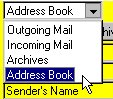

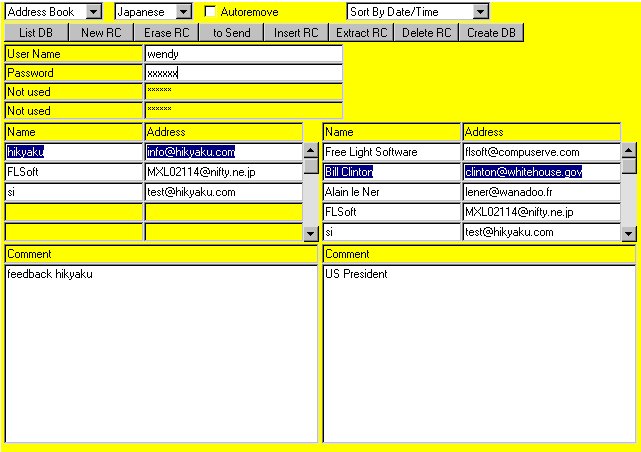



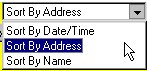

Inversely, "Extract RC" button allows you to copy a selected record from the right panel to the left. Click then to "to Send" button to copy the address information on to the message you are going to send. By coming "Outgoing mail mode", you will see that the destination address and the correspondent's name have been effectively copied.



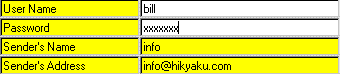

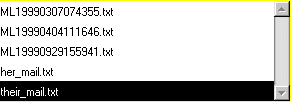
 Back to the Japanese E-mailer (Hikyaku)
Back to the Japanese E-mailer (Hikyaku)